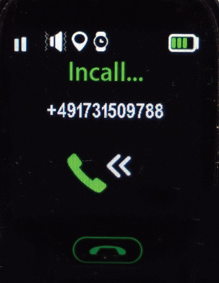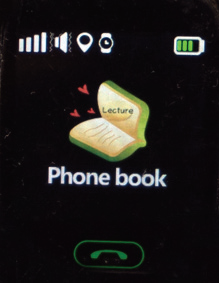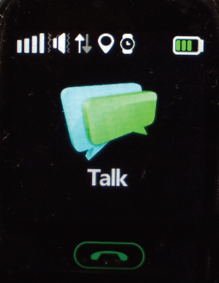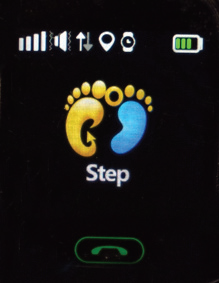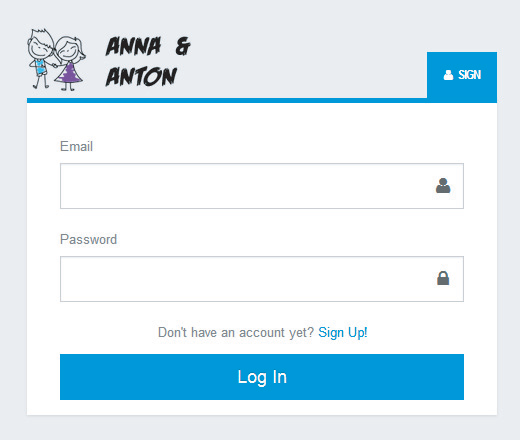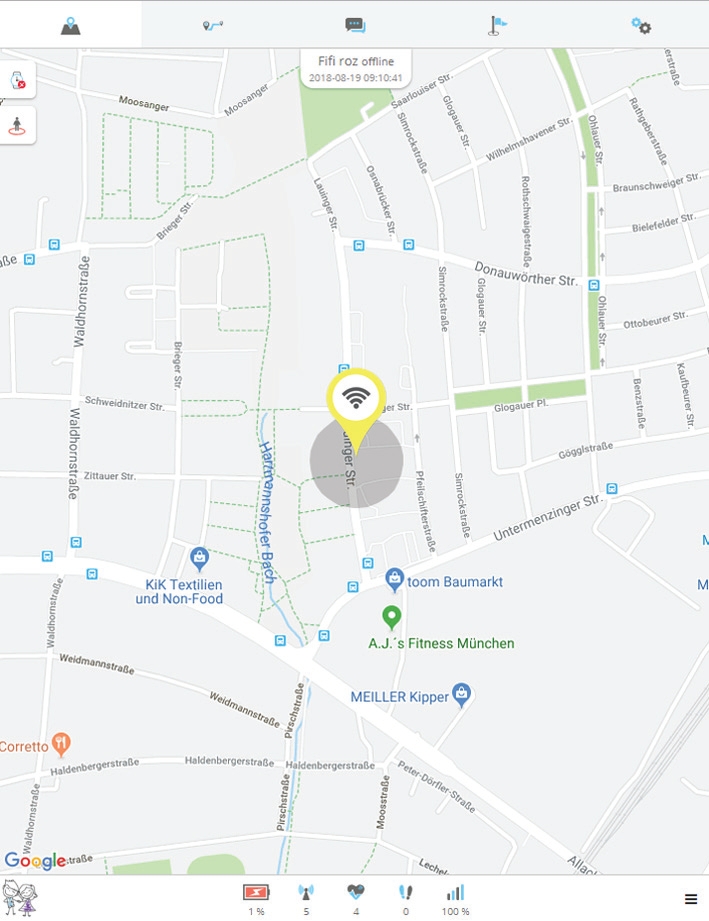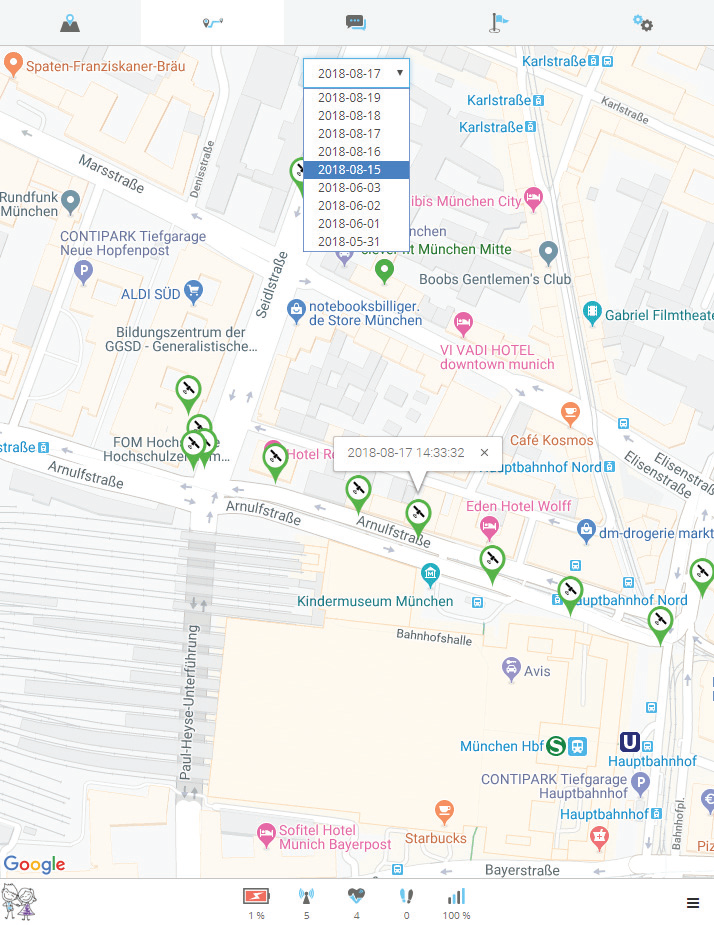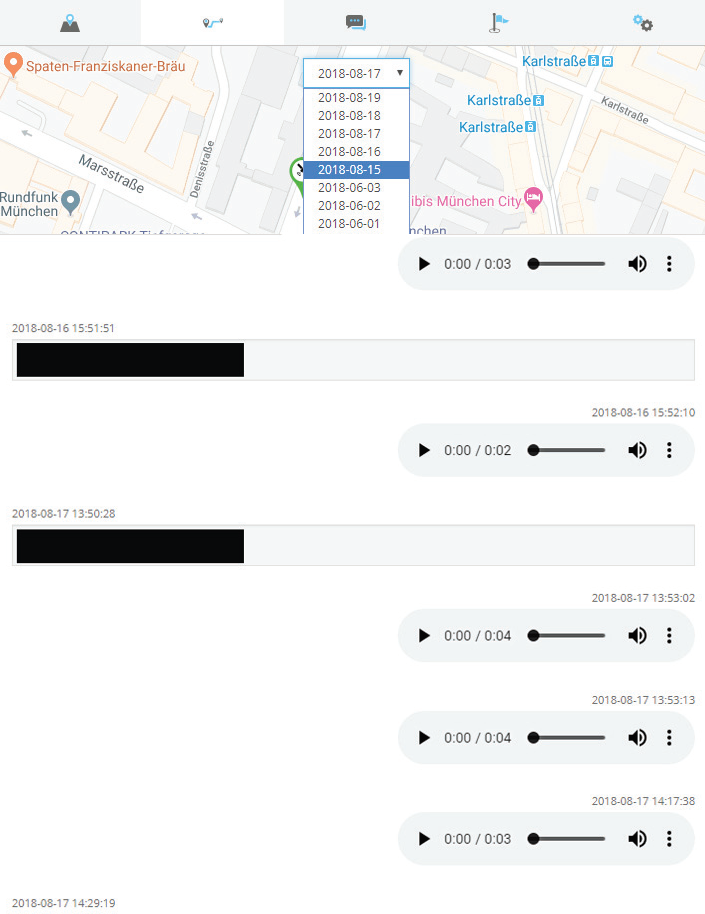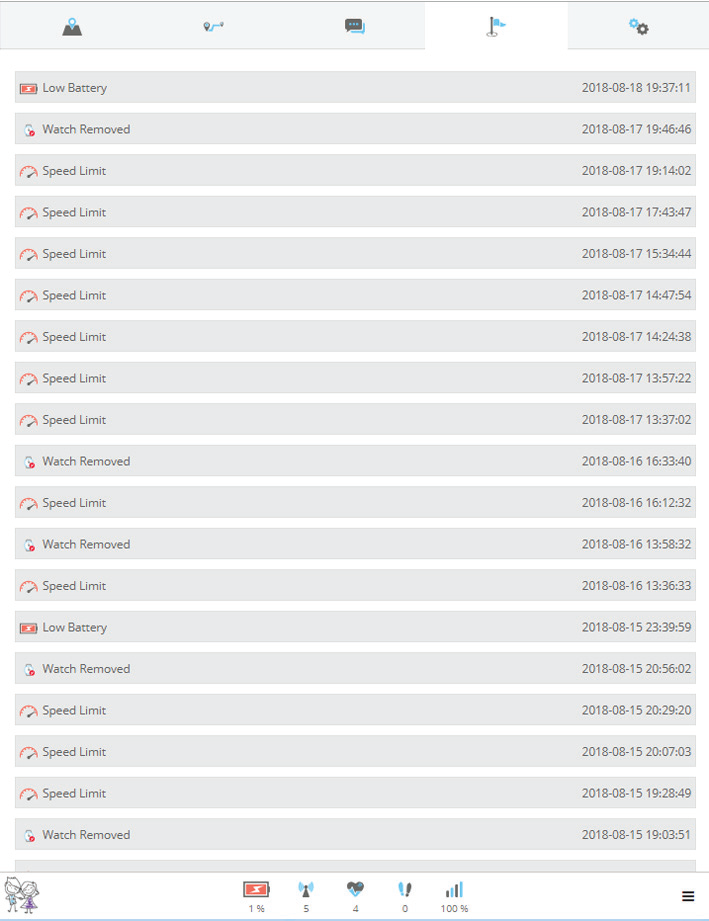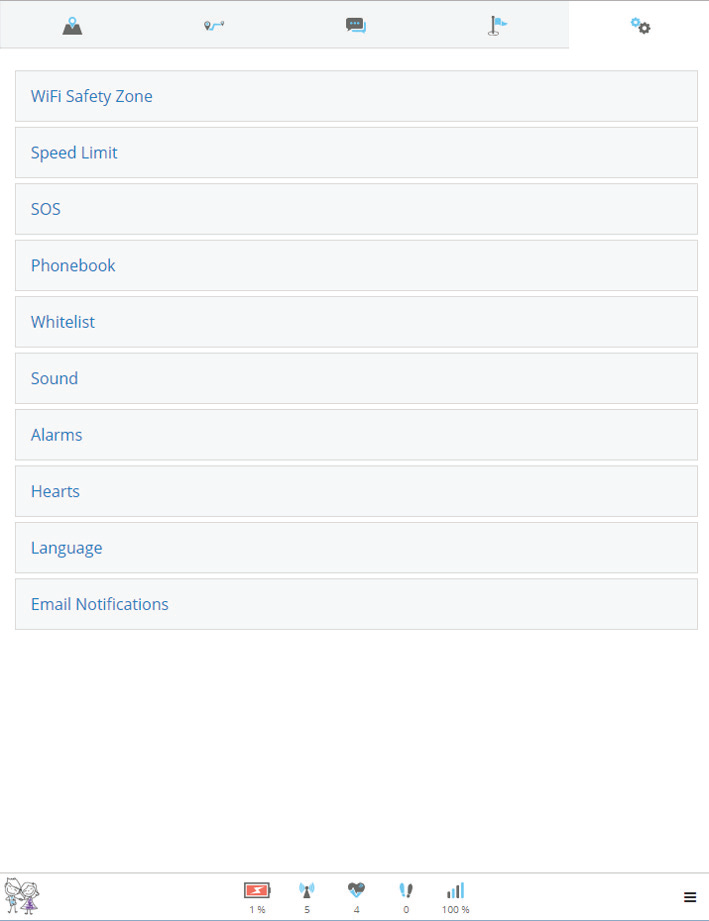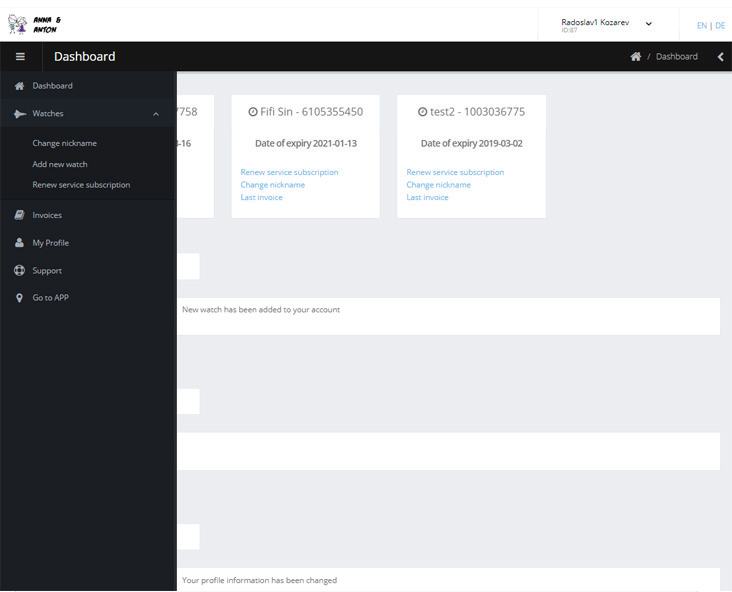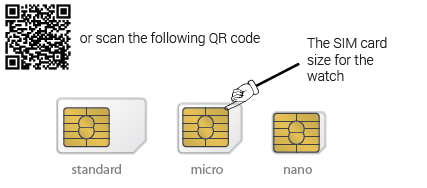In the settins tab you can manage all the features that are provided by the app. This is done simply by clicking on the desired option and choosing or inserting you values.
WiFi Safety Zone: Choose a zone that the watch will mark as safety zone. Every time the watch enters or leaves this zone you will receive notification. The watch recognizes the 5 wifi zones with strongest signal. (2,4 GHz WiFi Networks only)
Speed Limit: You can activate the watch sensor to track the speed and set a limit for it you will receive a notification every time the device moves at speed faster than that.
SOS: By pressing and holding the SOS button the watch will startcalling the numbers that are in the SOS list in the order you have inserted them. If the first one does not answer it will keep calling until one of them picks up or the numbers in the SOS list are over. Also, you wil receive notification when that happens. ( The sim card should have the voice function activated in order for the SOS calling to work properly)
Phonebook: A list of 10 numbers that can be dialed directly from the watch.
Whitelist: The watch can only receive calls from five specified numbers.Calls from numbers not included in that list will be automatically blocked.
Sound: Choose how the watch will notify your kid upon incomming call.
Alarms: You can set days and time for the alarm on the watch.
Hearts: Rewards that you can send to the watch.
Language: Choose the language of the application.
Email Notifications: Choose the events that you want to be notified for.